Setting up Two Factor Authentication
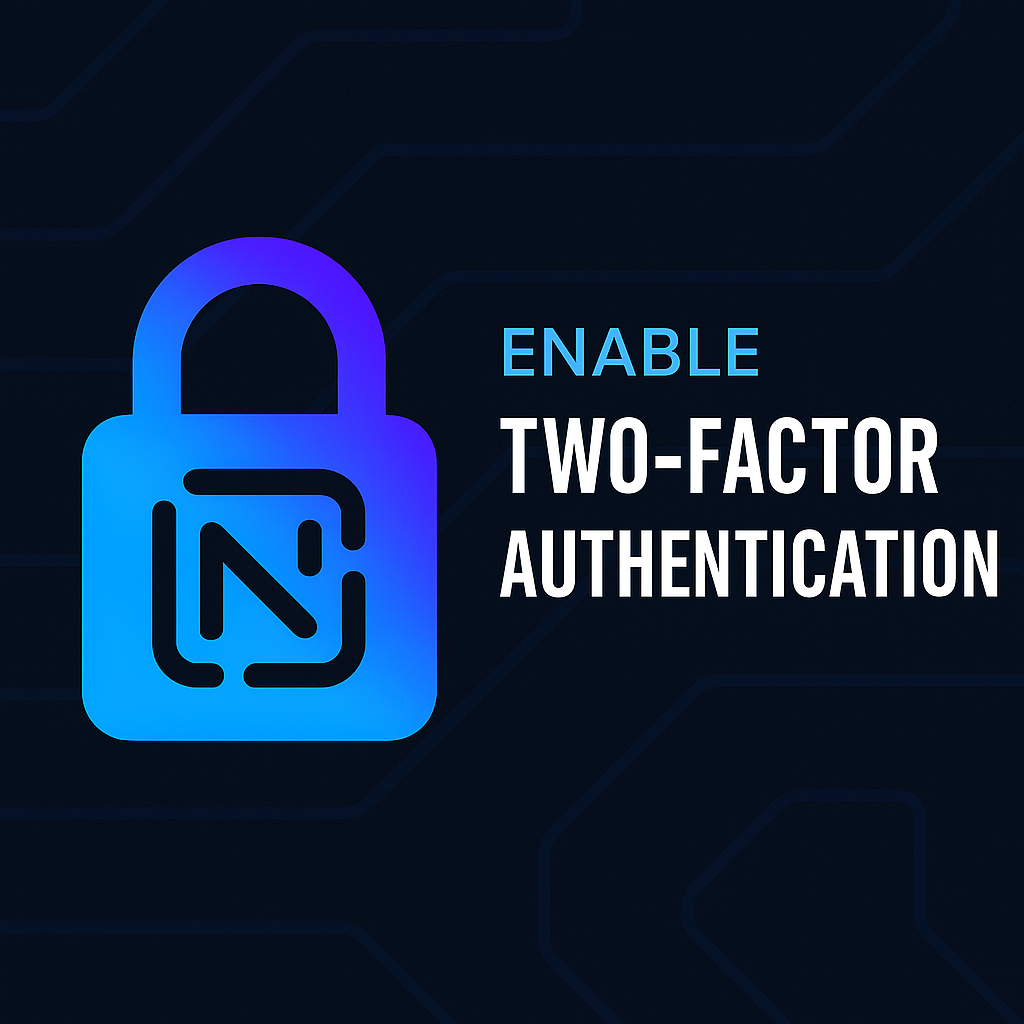
How to add an authenticator to your account
Log into the MyNobull Client portal here: https://my.nobullnetworks.com/index.php and click on the drop-down in the upper right side of the page. Select ‘Security Settings’.
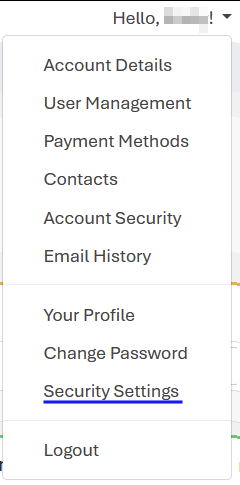
‘Click here to Enable’, I think you know what the next step is 😉 (click the button)
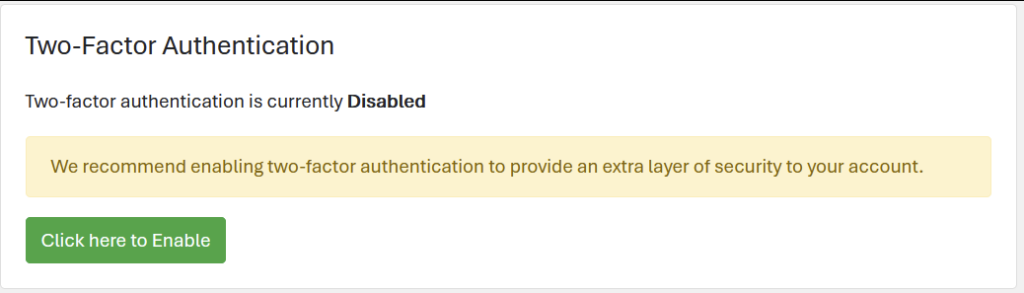
A window will pop up which will walk you through the authenticator set up process. Click ‘Get Started’ and go fetch your phone.
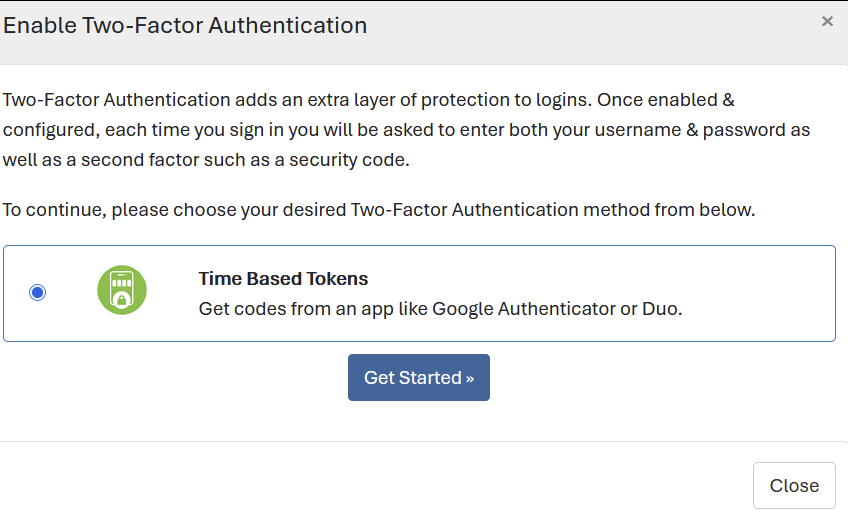
On your mobile device, open your authenticator of choice. If you don’t have a preferred authenticator app, please double-check you’re downloading an authenticator from a legitimate source (confirm the app is published by Microsoft/Google or whichever you choose).
In your authenticator app, choose the option that adds a new authenticator entry (likely a ‘+’ symbol) and ‘select scan QR code’ or ‘enter setup key’ (wording may vary). Scanning the QR code is the quick method – your authenticator will open your phone’s camera, point your camera at the QR code displayed on your browser. If scanning the QR code isn’t working, try using the setup key instead.
Use your authenticator app’s QR scan option, don’t scan this code directly from your camera app.
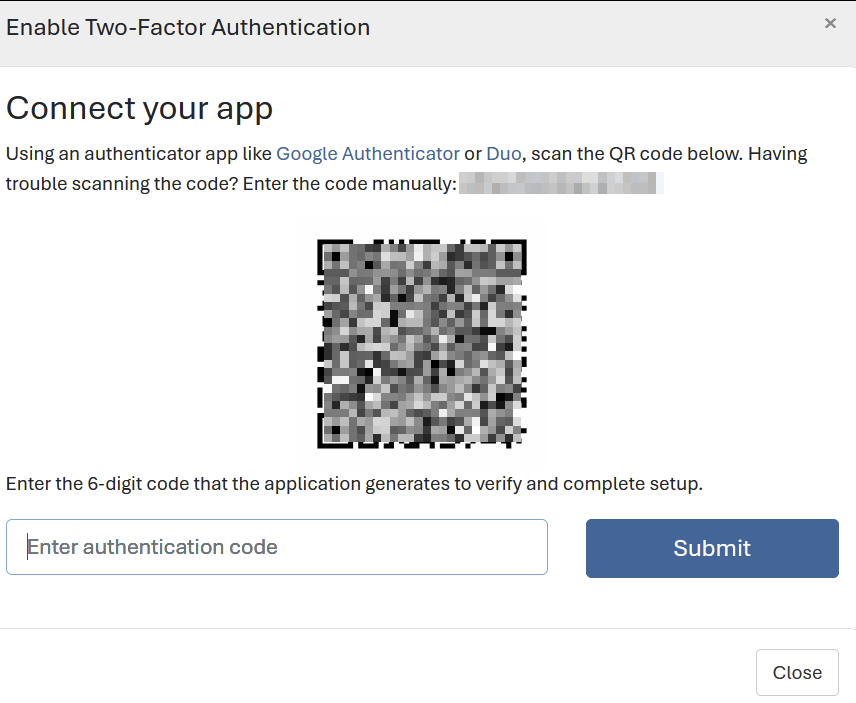
After you’ve successfully scanned the QR code or entered the setup key, the authenticator will display a 6 digit code and a time limit. When the timer is up, it will display a new code – you may need to wait for a new code before attempting. Return to your browser page where we scanned the QR code and enter in the code your authenticator is displaying and click ‘Submit’
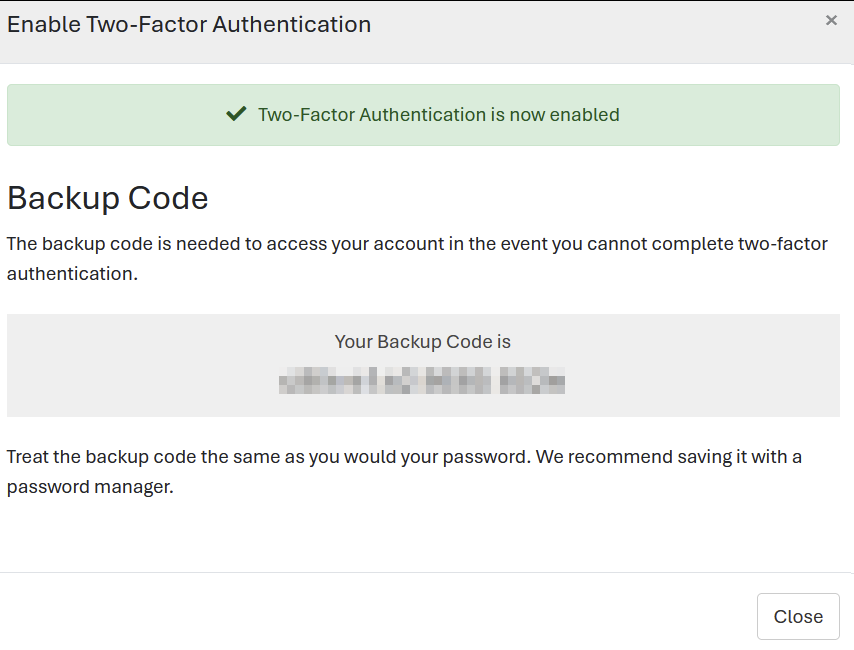
You’ll be given a backup code which we recommend saving in a password manager.
If you’d like to test if your authenticator is working and 2FA is enabled, please log out of the MyNobull client portal and log back in – it’ll prompt you for your 6 digit authenticator code. You’ll need your authenticator code each time you log into your client portal.
Disabling Two Factor Authentication
To remove Two Factor Authentication from your account, go to the MyNobull Client portal here: https://my.nobullnetworks.com/index.php and click on the drop-down in the upper right side of the page. Select ‘Security Settings’.
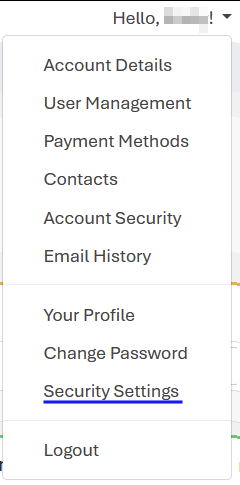
I think you’ve got this step figured out already, click the button
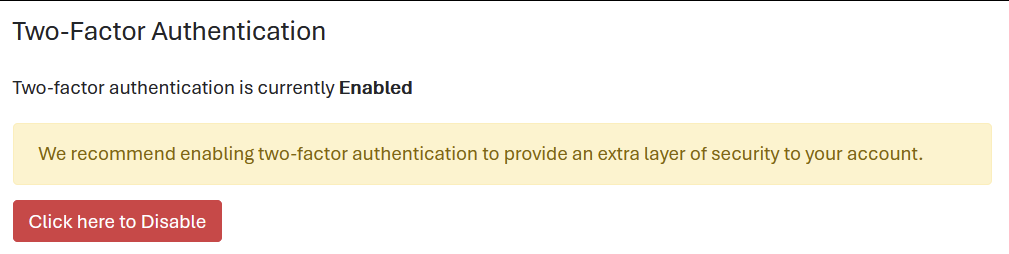
We prompt for your MyNobull Client Portal password to confirm that it’s you. Click ‘Disable Two-Factor Authentication’ after entering in your password.
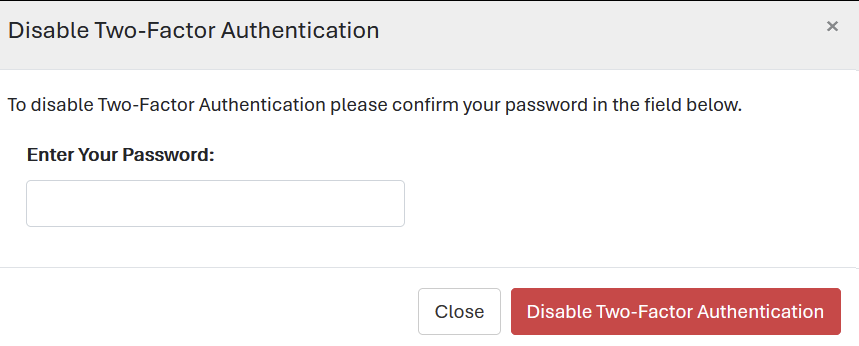
If you’d like to test if your authenticator was removed from your account, log out of the client portal and log back in. You will not be prompted for your authenticator code.
I lost/replaced my phone and need to re-add my authenticator
To remove an existing authenticator, go to your client portal (login here: https://my.nobullnetworks.com/index.php) and click on the drop down and click ‘Security Settings’.
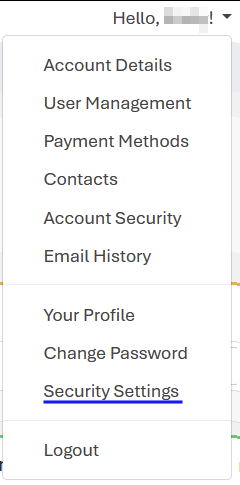
Click the button and enter in your MyNobull Client Portal password to verify it’s you and click ‘Disable Two-Factor Authentication’
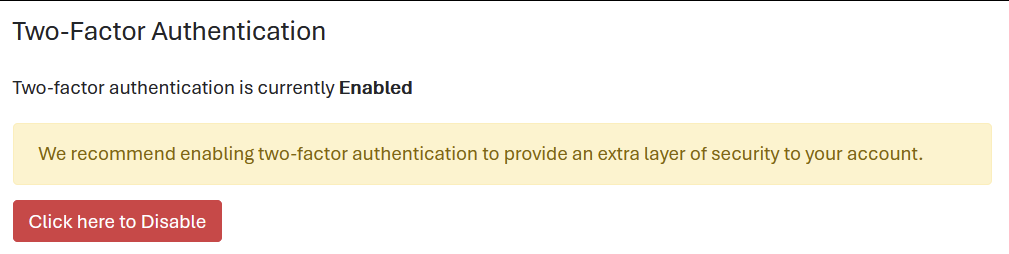
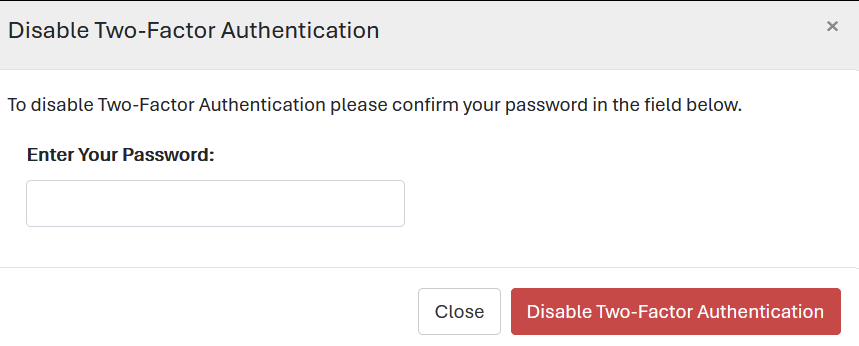
You’ll now be able to add an authenticator to your account again. Please see the instructions at the top of this page for more details.
Please let us know if you have any issues with setting up your authenticator! Our support can be reached here: https://my.nobullnetworks.com/submitticket.php?step=2&deptid=3
